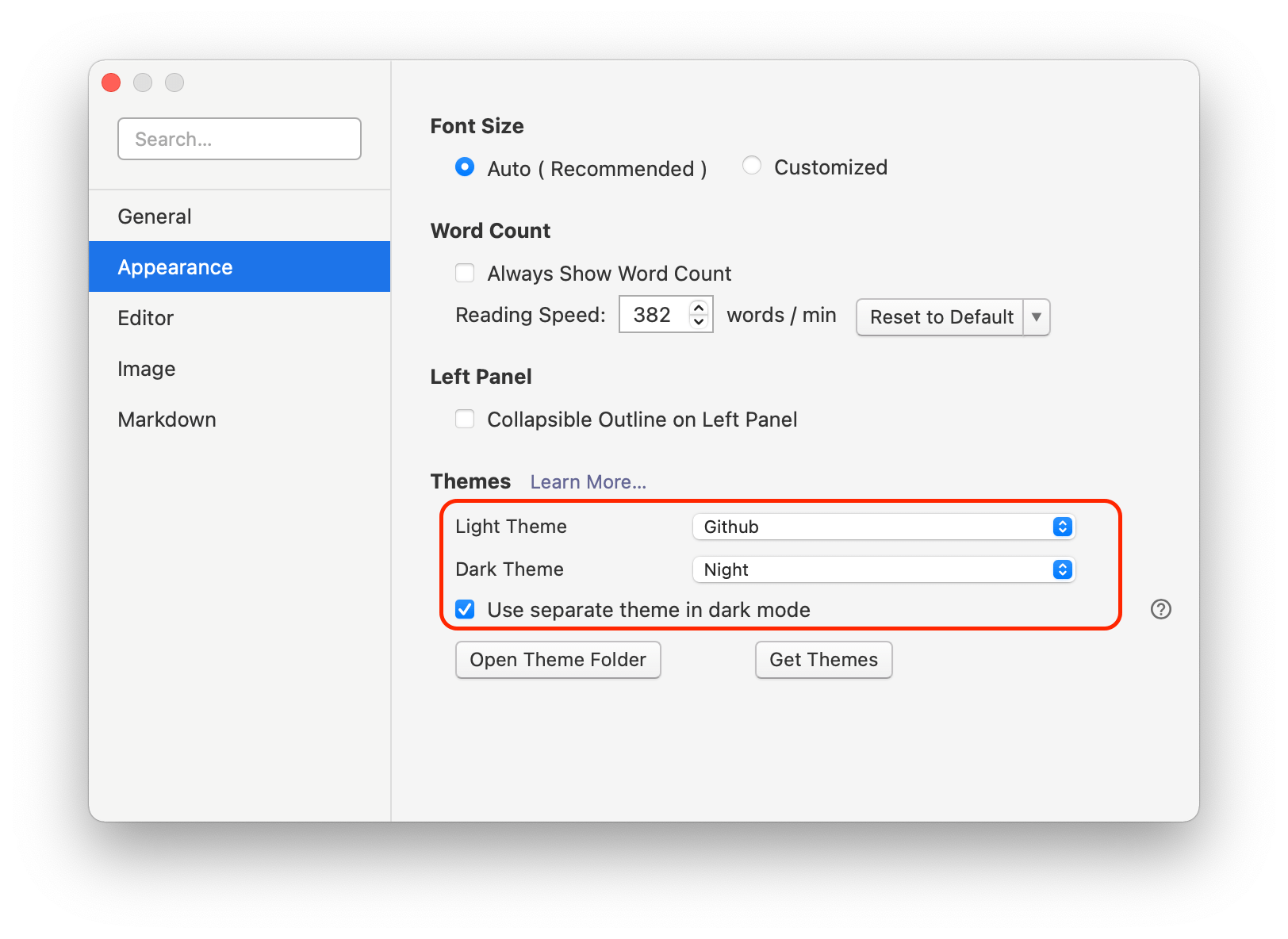Typora is deeply integrated with the macOS desktop environment, like other native apps on macOS. The simplicity and extendable functions provided by macOS are also available in Typora.
System
Apple Silicon
Typora is now native on Apple Silicon Mac devices.
Open From Terminal
You can use open -a typora xxx.md to open the Markdown file xxx.md in Typora from a command line. If Typora is your default editor for .md files, then open xxx.md would be enough.
You can also add
alias typora="open -a typora"
in your .bash_profile or other configuration file which then means you would be able to simply type typora xxx.md instead.
For details, you can click here.
Quick Look
Typora does not provide a quick look plugin for now but you can use QLMarkdown or Glance to achieve this.
Older macOS Support
The latest version of Typora supports macOS ≥ 11.0, for older macOS support, please check https://support.typora.io/Older-macOS-Support/.
File
Document-Based App
Typora is a documented-base app, so for macOS, the system provides built-in functions like auto-save, version control, quickly renaming from title bar, etc.
For example, you can use command + click on the titlebar to quickly open parent folders of the current file in Typora (and in other macOS apps as well):
Version Control and Recovery
On macOS, Typora integrates with the native version control function powered by the operation system.
You can simply choose File > Revert To > Browse All Versions from the main menu to browse and revert to a certain version. More details can be found here.
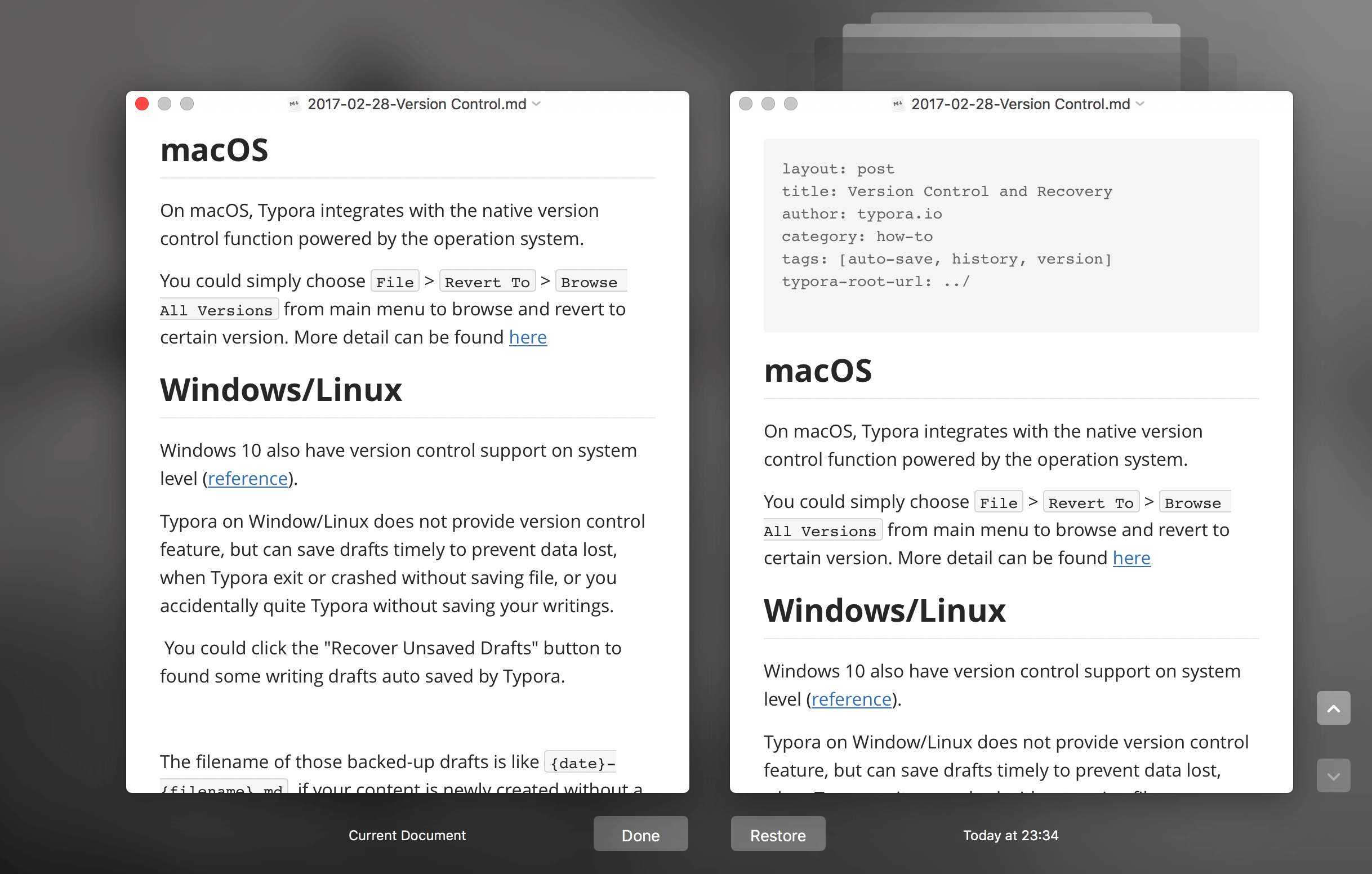
For untitled drafts, they are located in ~/Library/Autosave Information. But please save them just in case.
Share
You can share a file from File → Share in the menu.

Editing
Grammar and Spelling Checker
Typora uses the macOS built-in grammar and spelling checker, you can enable / disable it in system preferences or from the menu bar.
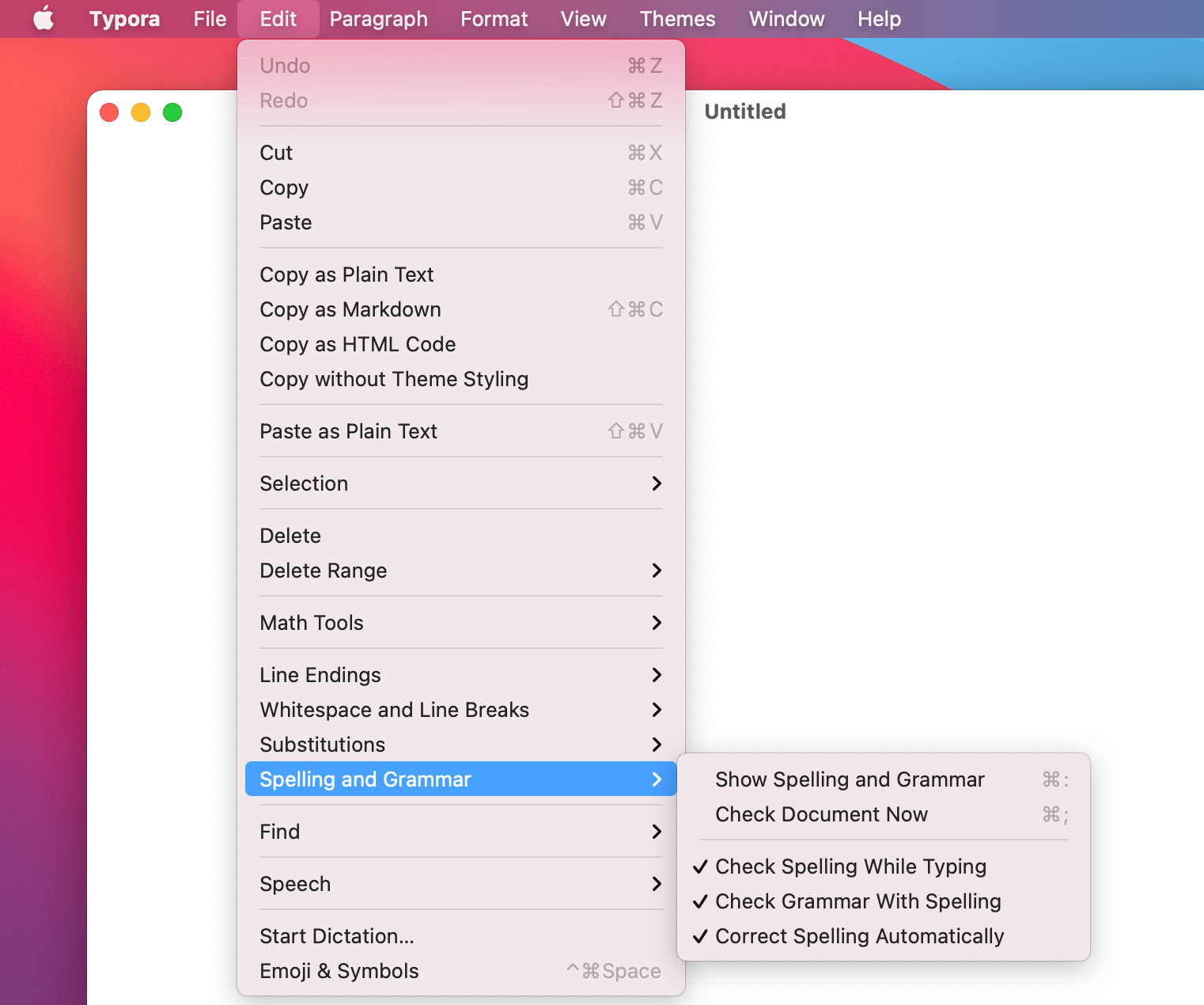
You can also learn spellings from the context menu and the learned new words will be shared among different macOS apps.
Substitutions
Typora supports macOS built-in text functions like:
- smart quote
- smart dashes
- text replacement
- capitalize words automatically
- add period with double space
You can configure them under system preferences.
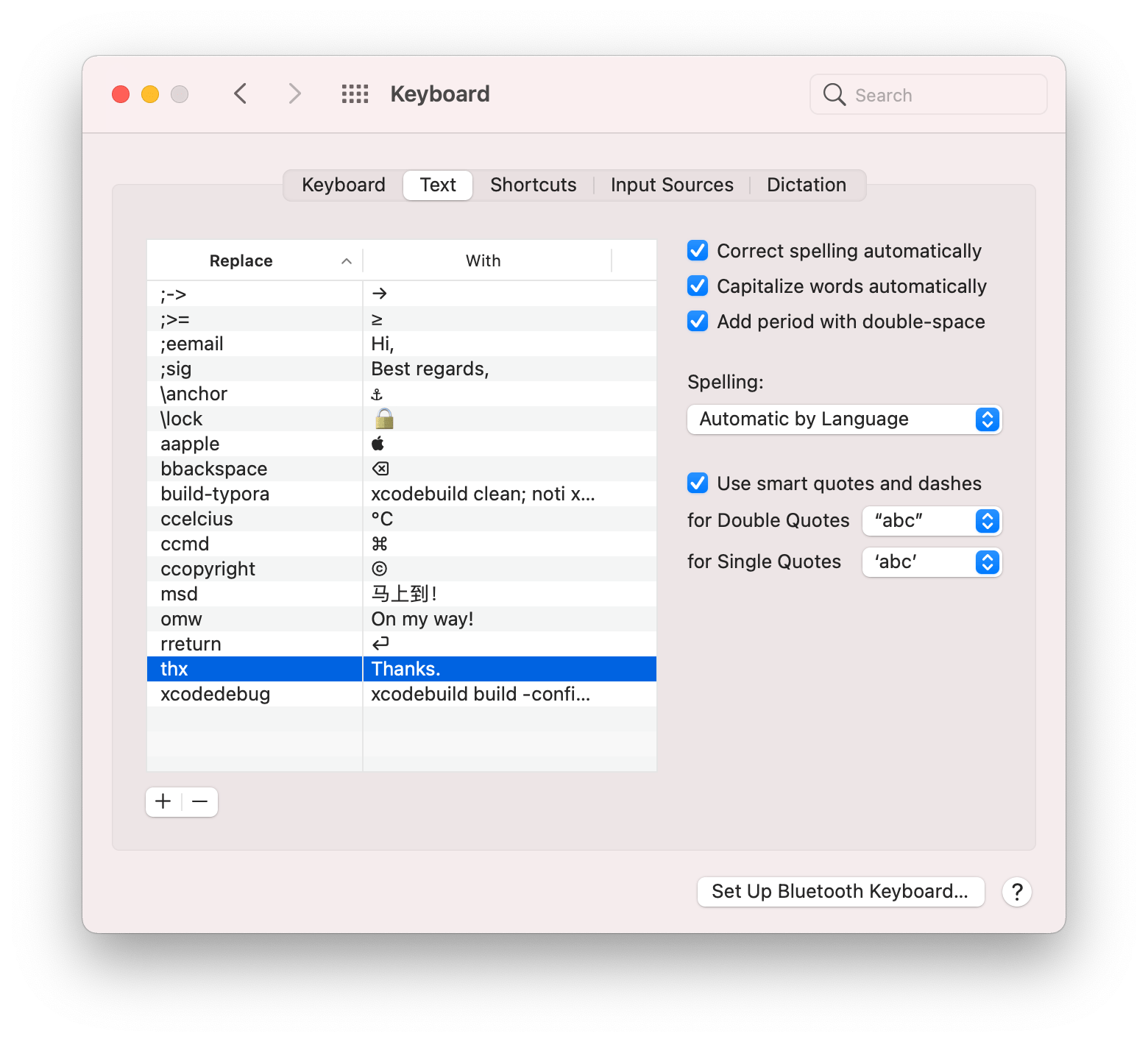
After configuring, text substitution will be working in Typora. For features like smart dashes, smart quote and text replacement, you can also enable / disable them from Typora’s Edit → Substitutions menu.
Services
You can use service to extend Typora’s functionality before Typora has its own plugin system.
For example, you can install WordService for common text operations, such as insert date and time, etc.
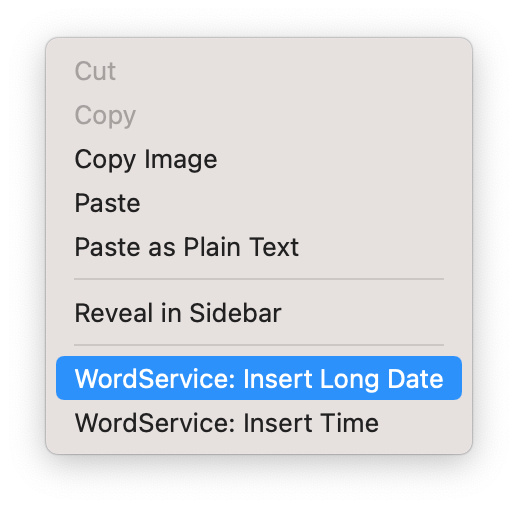
Continuity Camera
Use your iPhone, iPad, or iPod touch to scan documents, draw a sketch or take a picture of something nearby and insert it directly into Typora on macOS.
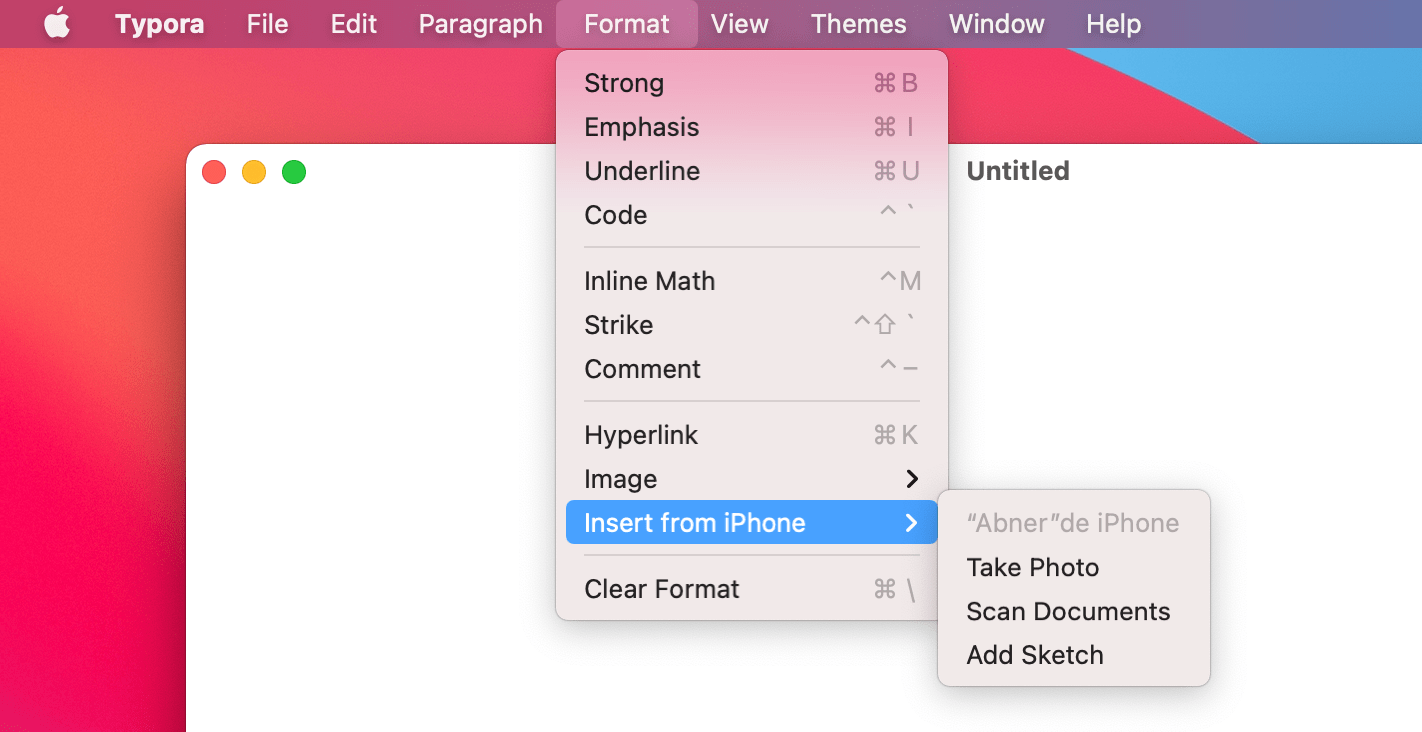
View
Touch Bar
You can use the touch bar for context aware quick editing.



Including to change block / inline styles, modify tables (add row, etc), change list indent, input predictions, etc.
Dictionary Look Up / Link Preview
You can tap with three fingers on the trackpad to look up words or preview links, just like in Safari. You can find details here.
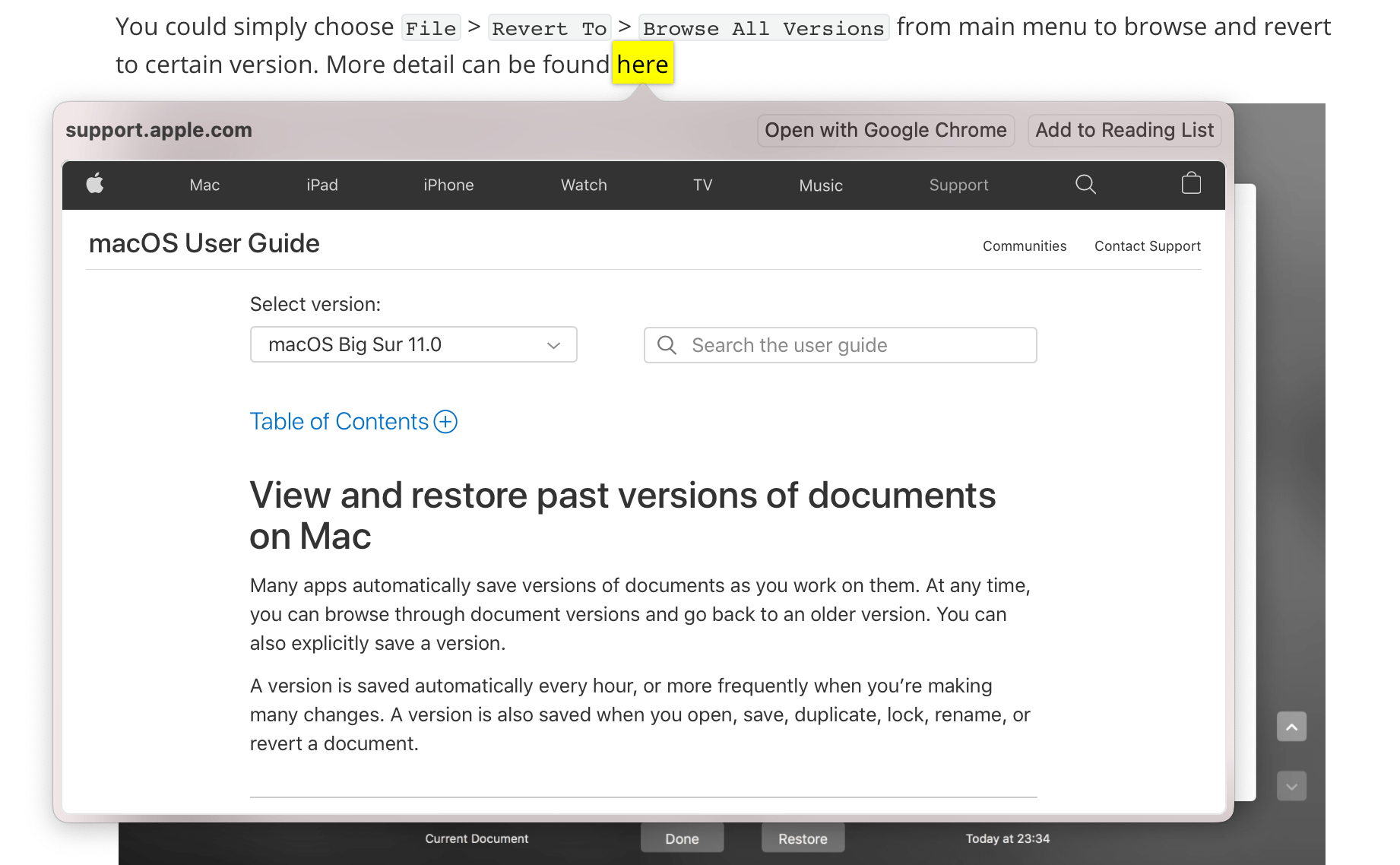
Dark Mode
Typora will use the system dark mode color scheme when using dark themes. Or, if you want Typora to auto apply themes based on the current macOS light / dark mode, you can choose different themes for light mode and dark mode.