Precondition
You will need another computer with network connection to download the activation token.
Please notice that, offline-activation is only prepared for the case that Typora cannot access to our activation server successfully.
Once you generated an Activation Token, that will occupy one available seats for the license (one license has up to 3 activated devices at one time) for at least 6 month, because we cannot know if you are using that device or not since it is offline.
In other words, devices that is activated by offline activation cannot be deactivated in at least 6 month, and will be counted in the 3 devices limit for one license code, unless it was back to internet again.
Offline Activation
Please refer following steps.
-
Open
License Panelfrom menuTypora→My License…on macOS orHelp→My License…on Windows / Linux.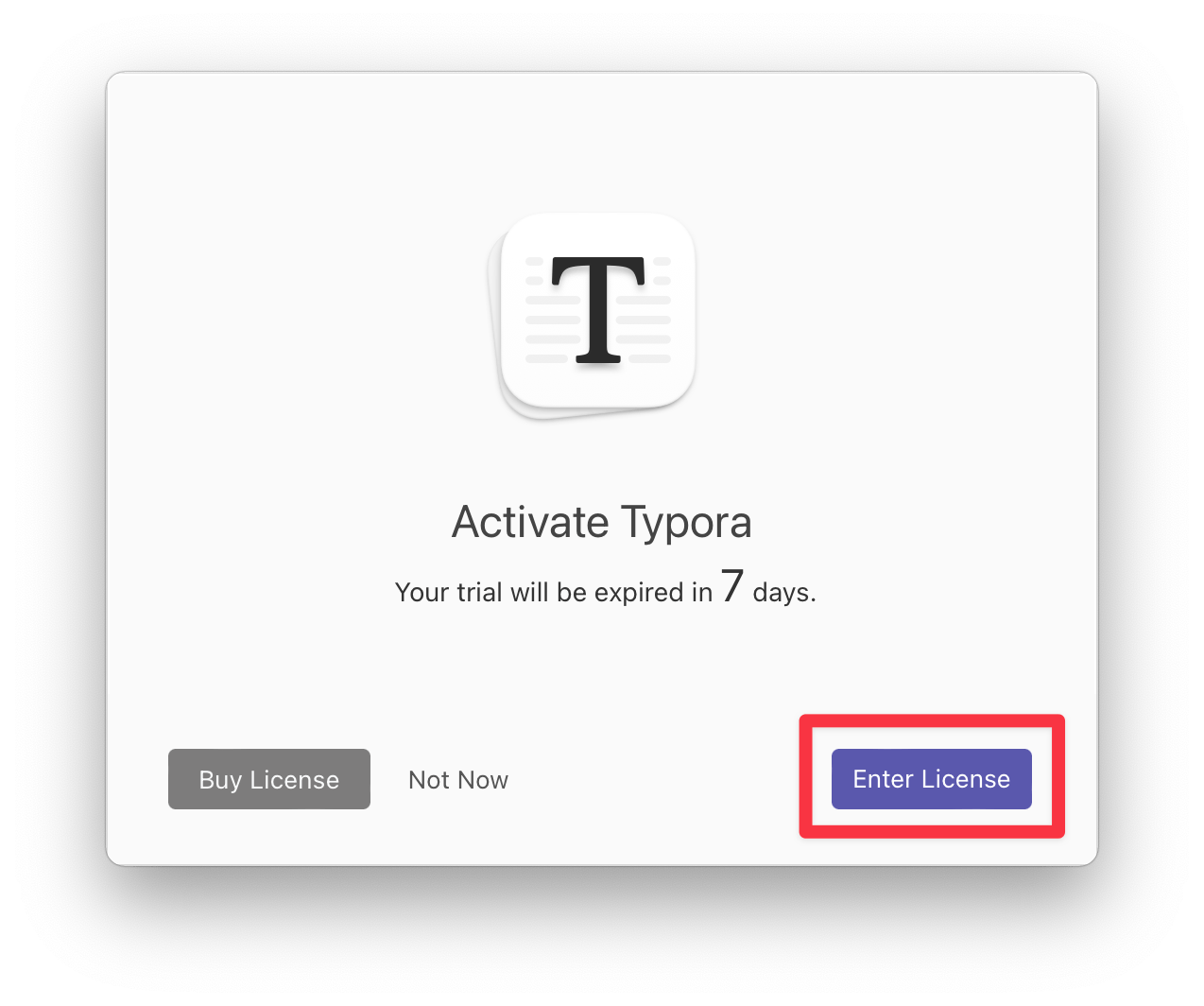
-
Click “Enter License”, then click “Offline Activation”.
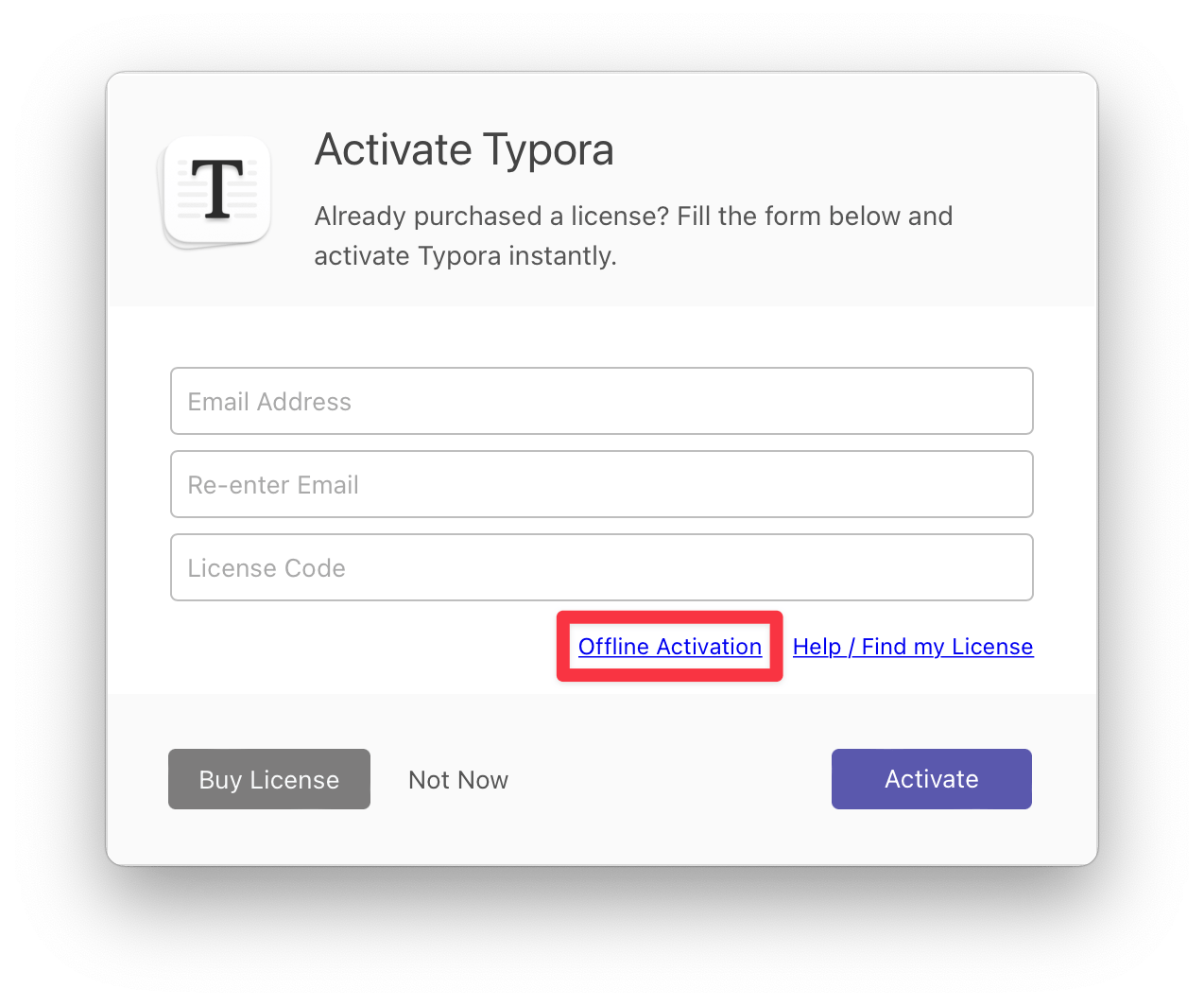
-
Copy the
Machine Code.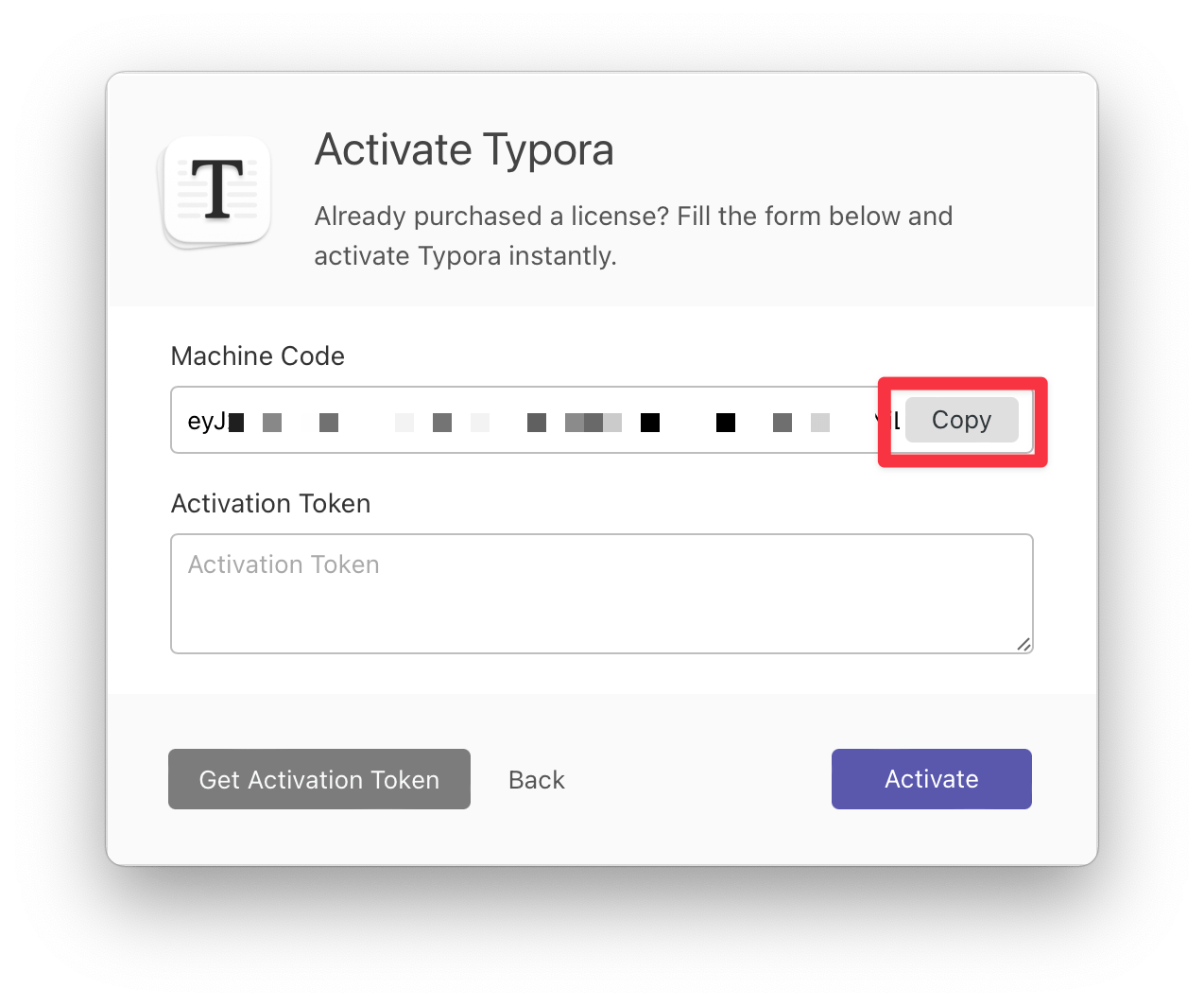
-
Open https://store.typora.io/offline. If your current device does not have network connection, you may need to do following steps in another device which has access to our website.
-
Paste the
Machine Code, input theEmailandLicense Code. Please note that you will need to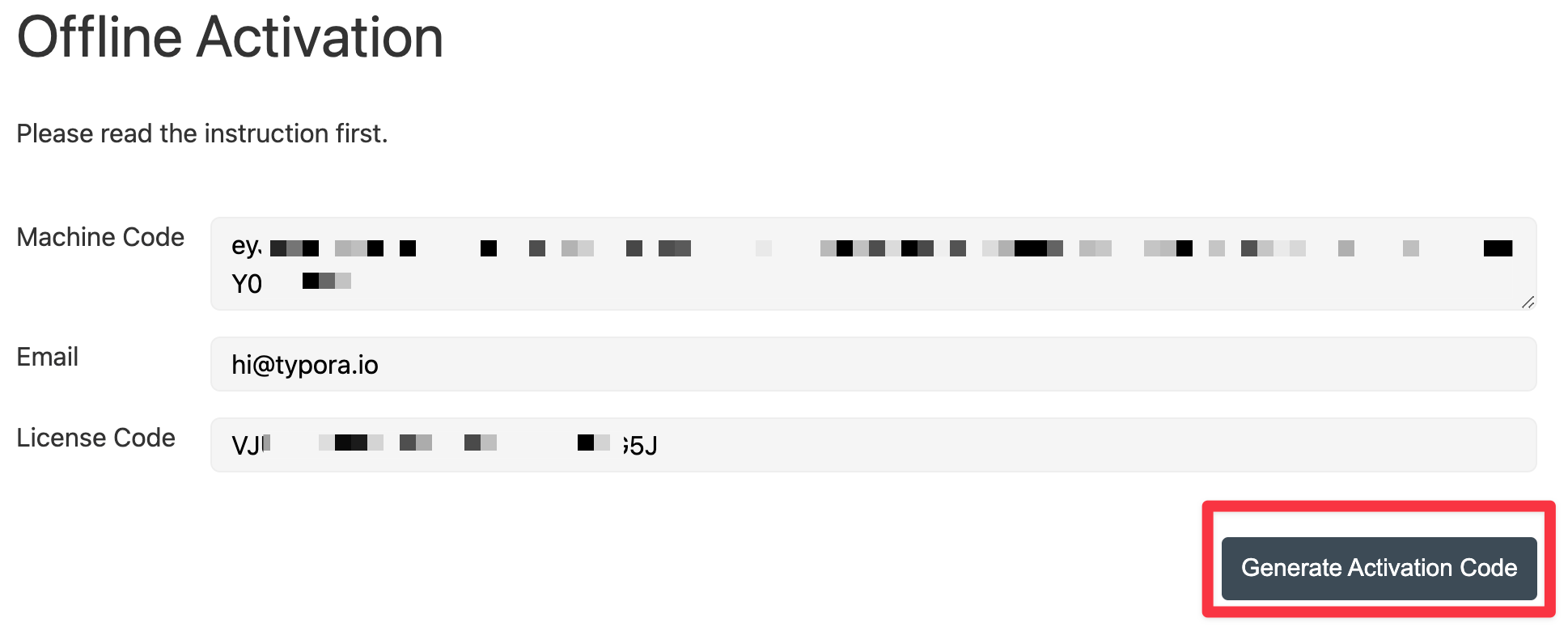
-
Click
Generate Activation Token. Then you will get theActivation Token.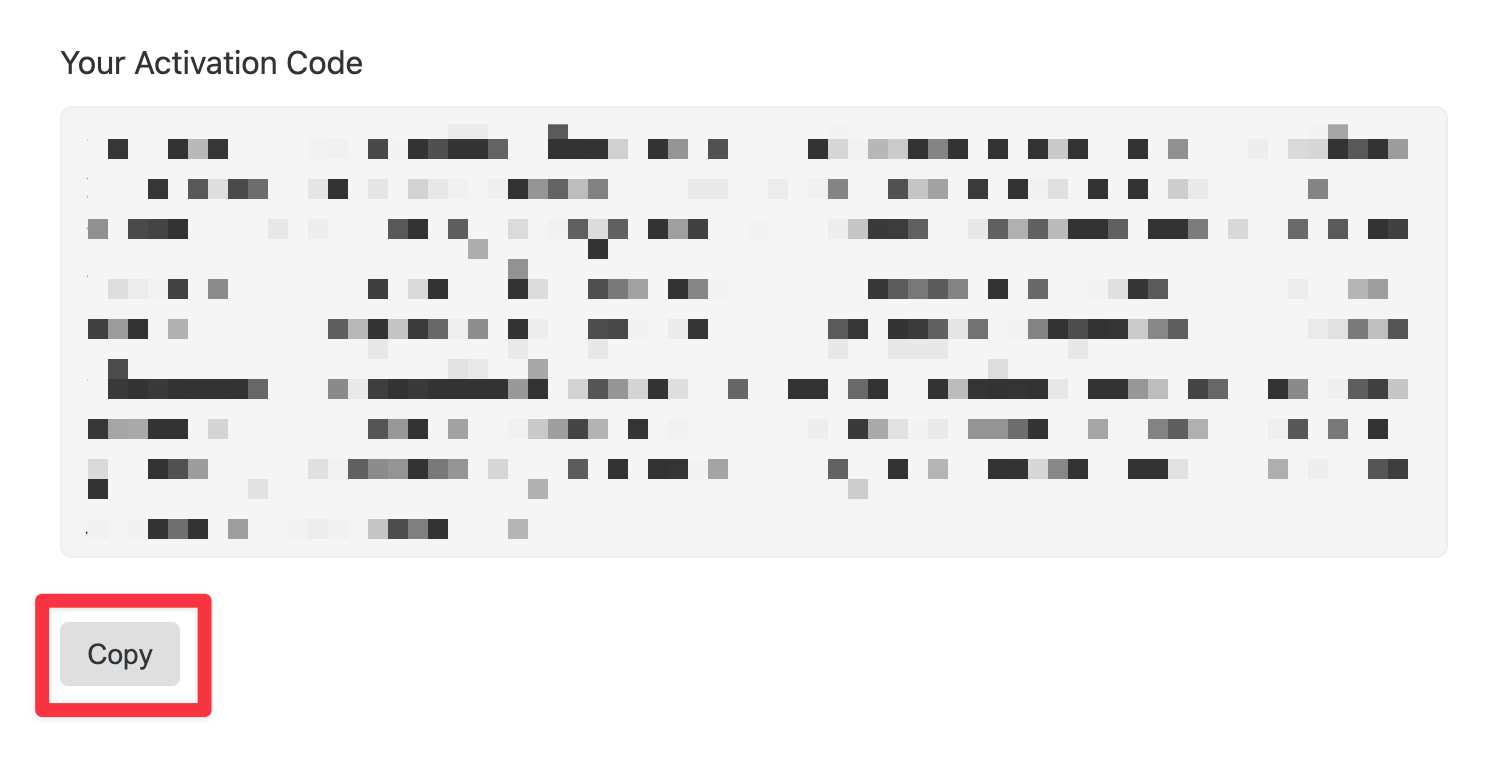
If you missed this step, you could refresh the page and input machine code, email and license code again to re-generate an
Activation Tokenagain. -
Copy the
Activation Tokenand paste into Typora’s license panel.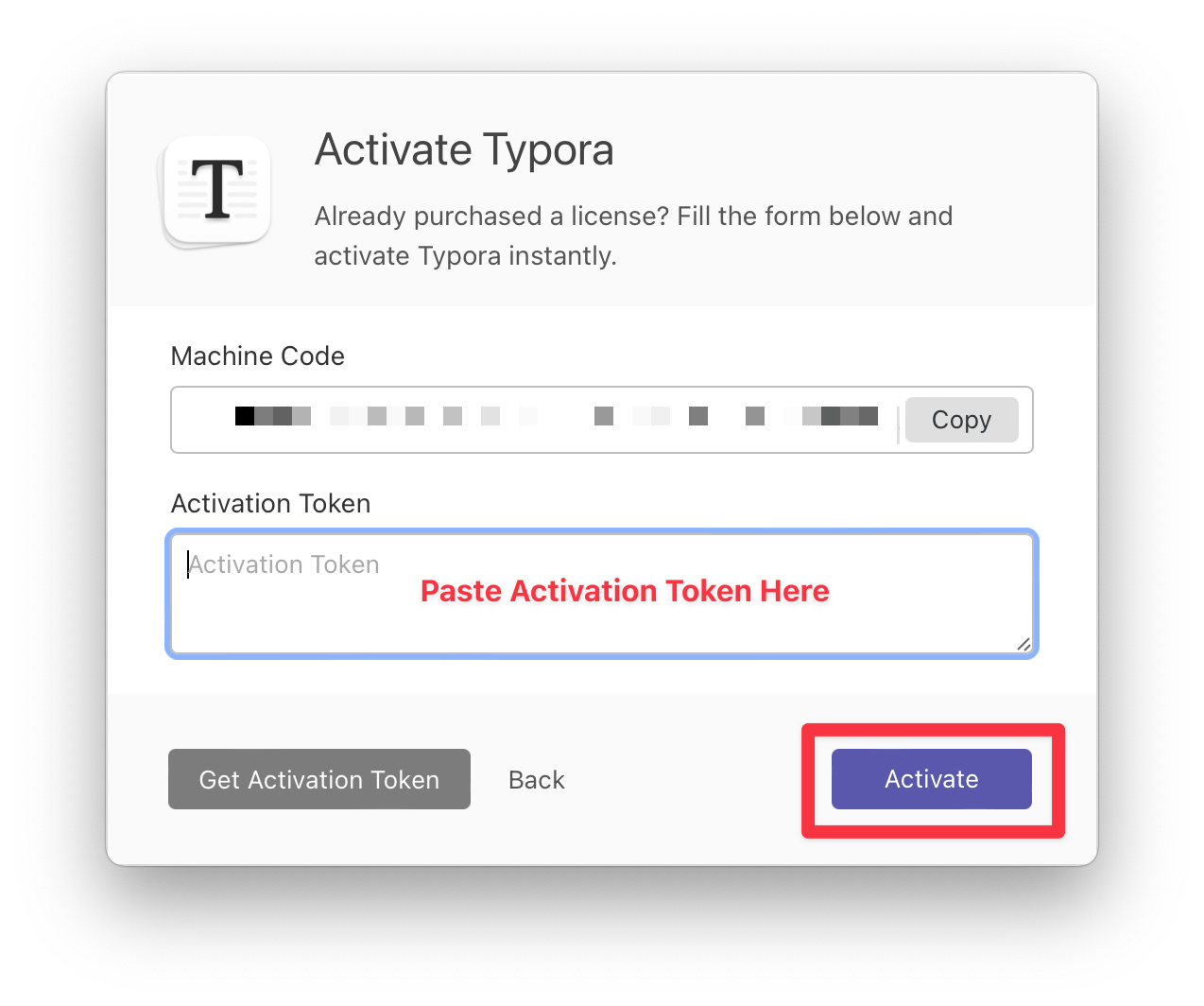
-
Then Typora is now activated!
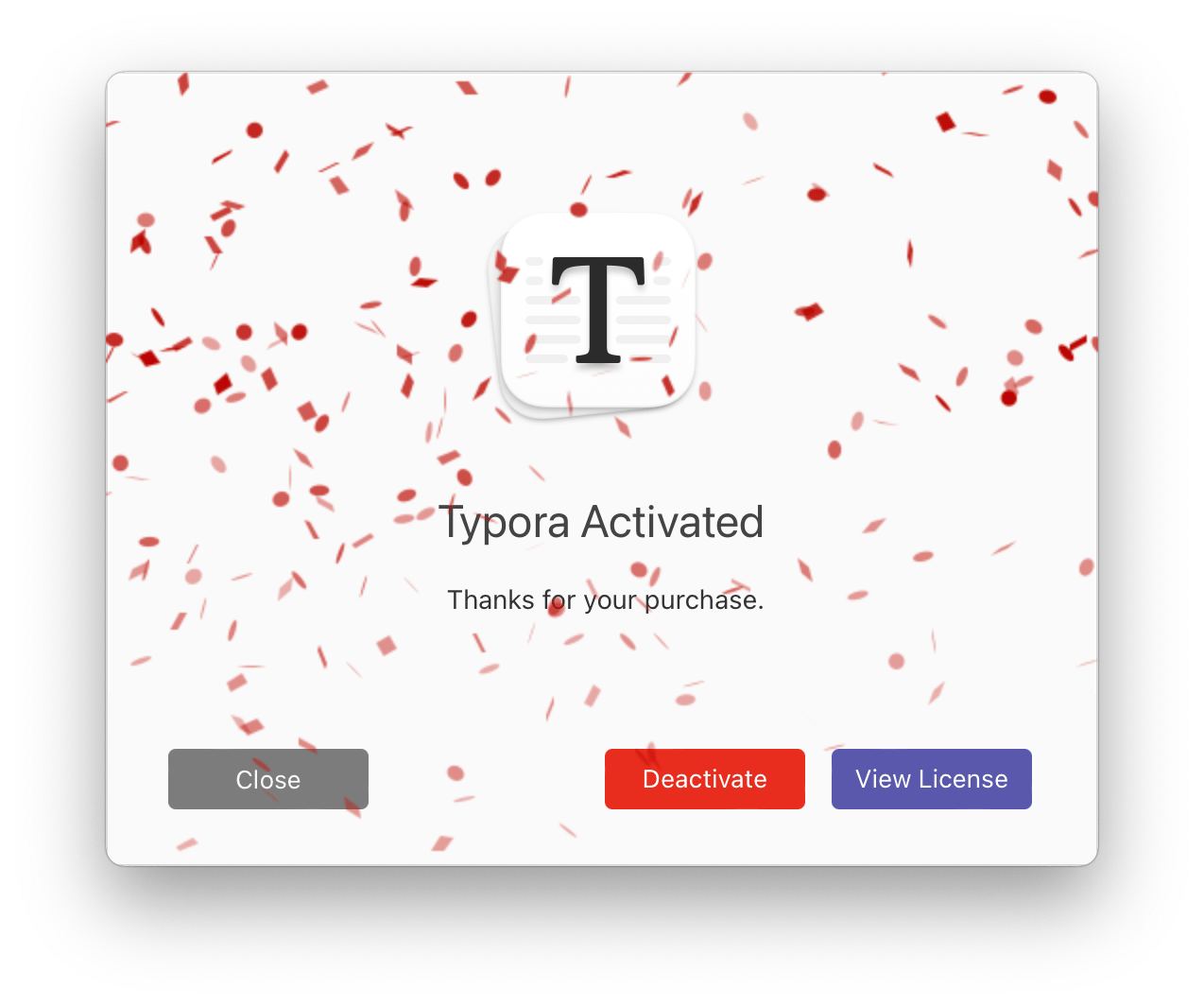
Deactivation
You could try click Deactivate button in the license panel directly. But if your current devices still does not have network connection to https://store.typora.io, you can deactivate Typora via the Web UI.
To do this, please goes to https://store.typora.io/my, input the email address you used to activate Typora. Then we will send you an email with a My License button, please click it to open the management page.
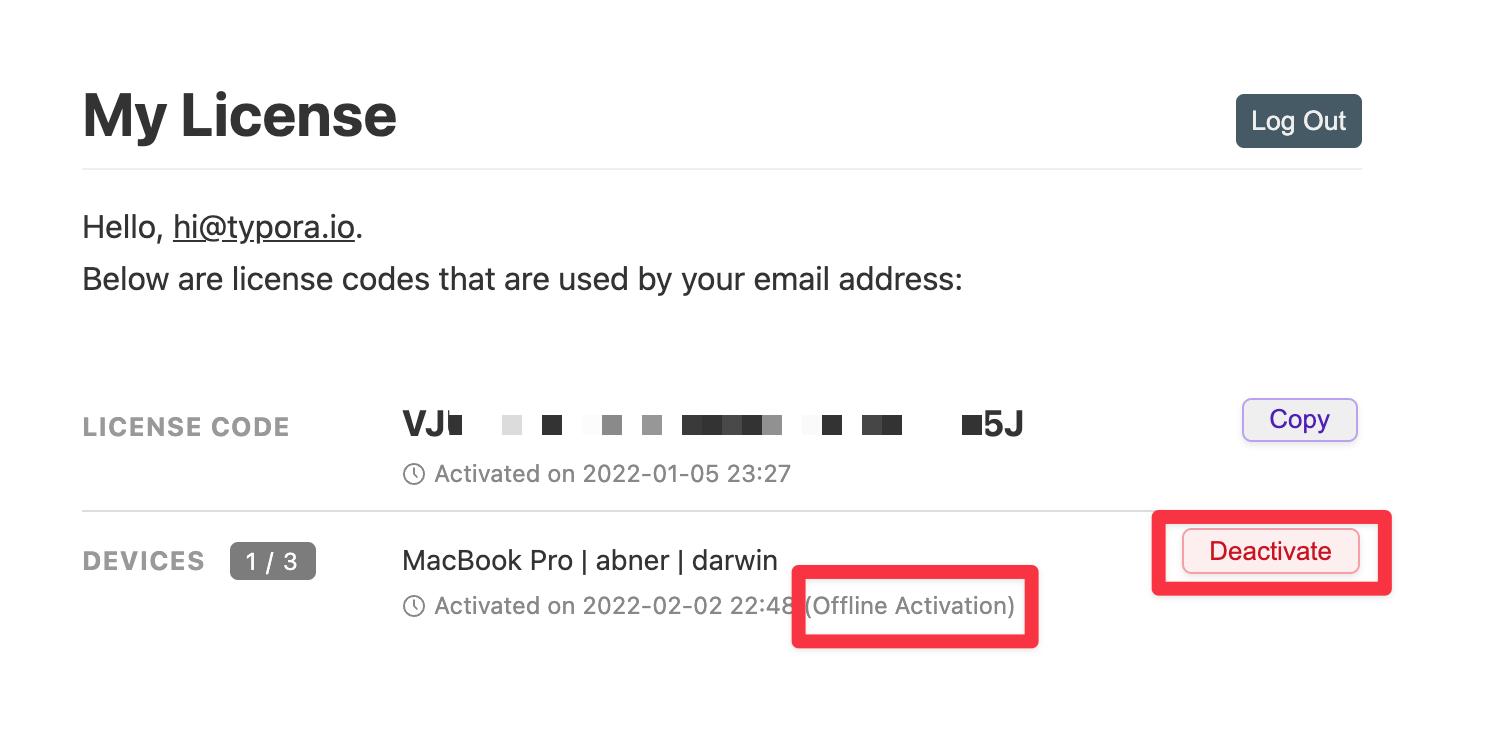
There will be a label (offline activation) under the device that was activated by “offline-activation”, please click “deactivate” button to unbind that device.
If it shows “Device cannot be deactivated within 6 month after offline activation. Please retry some days later or deactivate it from the machine.” Then you will need to deactivated it after at least 6 month from the activation token was generated, since Typora allows 3 activated devices for one license at most at one time, while we cannot know if that device is still used or not if that device is offline.